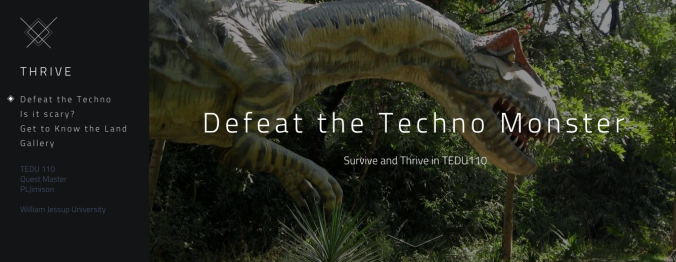I have never been a runner. Many people think I am a runner simply because my daughter, Lauren, is an avid runner. She is an elite athlete with Asics and is training for the 2015 Olympic Trials in the Marathon. Read her blog here or visit her Asics profile here. But the truth is – I am not the runner in the family. I love cycling, but not running.
However, I am hoping that technology will help me with this. As a World Vision Ambassador, I decided to take the plunge this year and train for a half marathon in order to raise money for bring fresh water to Africa through World Vision. I denied the opportunity three years in a row and this year decided I would go ahead and commit because I have seen firsthand the devastating water condition in Ethiopia. (Please support me here!)
So…I have been testing out apps to help me with my half marathon training! I am sharing the information with you!
I started with the 1/2 Marathon Trainer Pro.
This was listed in Apple’s “What’s Hot” and I suppose that is why I paid $9.99 for it. I thought for SURE it would spur me on. I have to say, I liked it for the first week. The music from my iPhone is built into the app so that was a nice feature. And, for the person who is not very athletic, this would be a great choice. It has a “run-walk” method that seems to be very popular. However, under closer examination, I realized that the run-walk method went all the way until the day of the half marathon where you would “run-walk” the half. I don’t want to do that. If I’m going to sign up to run it, I want to run it. I decided it wouldn’t prepare me enough and went searching for another app.
The next app I tried was MapMyRun Trainer.
I admit – I’ve used it once…last night. It’s free (yay) and let’s you set the date goal (this was my favorite feature). I liked being able to let it know the date of the 1/2 Marathon so that I would be exactly prepared at the right date. But, I did have a little bit of a hard time last night seeing it through my arm band. The icons weren’t bright enough for my old eyes and I had to constantly take my phone out of the arm band to see where to push to begin the run. It didn’t “coach” me along like the 1/2 Marathon Trainer Pro above and I found that I missed that. I am familiar with MapMyRun and I did like that it gave me the distance…which the prior one also lacked. It only gave time. MapMyRun Trainer does train for running the whole event. I need a voice coaching me along so I decided to test out a different app.
I decided to test out Run Training Pro.
I did have to pay $2.99 for this one but hoped it would combine the best of the past two apps. It advertises that it shows the distance, has a run program, records the map, and will play music. However, this app greatly failed me. It wouldn’t show the run or distance, nor would it give coaching. The only function that seemed to work was playing music. I spent over an hour trying to look up tech support but their web site appeared to be outdated. After much research and viewing blog posts about the app not keeping up with updates, I decided that this company may not be keeping up with the current iOS. With no response to my tech support help request, I decided I was now out $2.99. I deleted it.
My daughter came to the rescue with an online 1/2 marathon plan located HERE and HERE. The 20 week plan will work for me, yet I still really want someone to coach me through this – a virtual coach in an app! Yes, I need “someone” to urge me on as I run.
I downloaded the 21K Runner for $5.99 and decided it must be the one. With all these apps out there, there must be an app that does all I want it to do – right?
By now I was an hour and a half late for running, so I turned the app on and prepared to run–when I was greeted with a message that warned me that in order to use the app properly, I needed to be able to run a 10k three times a week. Hmmm. Well, I pressed okay – knowing that I currently don’t run that far. (Uh, ever?) This is what the app gave me for my day 1 run – 5 min. warm up, 60 min. run, 5 min. cool down = 70 minutes. WHAT??? I knew then I couldn’t use this app – yet. Augh. I guess I should have noticed that it stated it was 10k to 21k.
Going back inside, I downloaded the 10k Runner for $3.99. You can see by now that I have spent a lot of money on apps – which is why I am writing this article! I hope I will save someone some money.
It does have an audio coach, music, and plan. The plan is walk/run – but it does end with running a 10k. I counted up my weeks before my 1/2 marathon and I have time to go through the whole 10k plan, then the 21k plan. I will finish just in time. It has motivational tips and images – and honestly, that’s what I need even if it is digital. I let you know I am not a “runner” but I am very determined to do this.
If this app doesn’t work, I am going to scrap all of them and use Lauren’s paper version. No more $$ spent on apps I won’t use.
Which, again, is why I would love your support. If I know that people are putting their support into this World Vision fundraiser, I will be more determined not to let anyone down and really follow through with it! Yes, I will try not to let myself down and drop out, but peer pressure will help! I hope I’ve saved you around $23. Would you consider donating it to my run with World Vision? CLICK HERE.