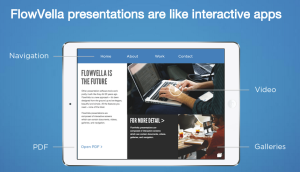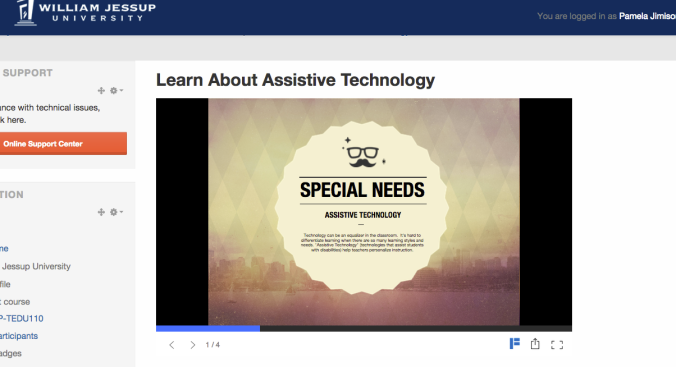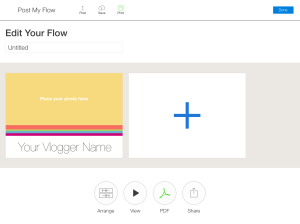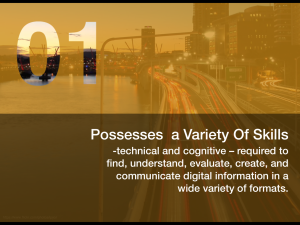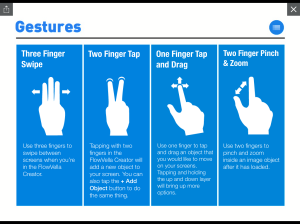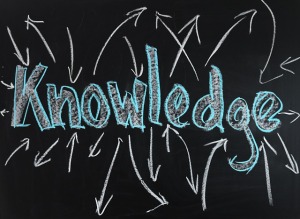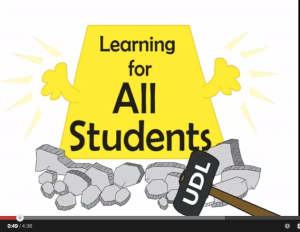By far, the best leadership event I have attended is the Global Leadership Summit. I began attending a few years ago and each year it gets better and better. This year’s speaker list has just been released!
It is transformational!
Bill Hybels: Best-selling author of more than 20 books including Simplify, Courageous Leadership and Leadership Axioms.
Sallie Krawcheck: Named number 9 on Fast Company’s list of the “100 Most Creative People 2014”
Adam Grant: The youngest tenured professor at Wharton. Named one of BusinessWeek’s favorite professors and one of the world’s 40 best business professors under 40.
Brian Houston: Senior pastor of Australia-based Hillsong Church
Ed Catmull: Five Academy Awards including the Gordon E. Sawyer Award for a lifetime of contributions and leadership in the field of computer graphics for the motion picture industry.
Sam Adeyemi: Founder of Daystar Leadership Academy, which is dedicated to releasing a new generation of leaders who will serve as catalysts in the transformation of Africa and the world.
Sheila Heen: Authored two New York Times bestsellers, including her most recent, Thanks for the Feedback, which helps leaders improve their ability to receive feedback.
Jim Collins: Authored or co-authored six books on leadership that have sold more than ten million copies worldwide.
Albert Tate: Combines biblical challenge with humor and is a sought-after guest speaker at universities and churches across the United States.
Horst Schulze: CEO of Capella Hotel Group; inspires client loyalty by raising the bar for customer service.
and a personal favorite Dr. Brene’ Brown: Her 2010 TEDx Houston talk, The Power of Vulnerability, is one of the top five most viewed TED talks in the world ; wrote Daring Greatly and The Gifts of Imperfection.
Make sure you register now and use the referral code 15FrndNS-4929