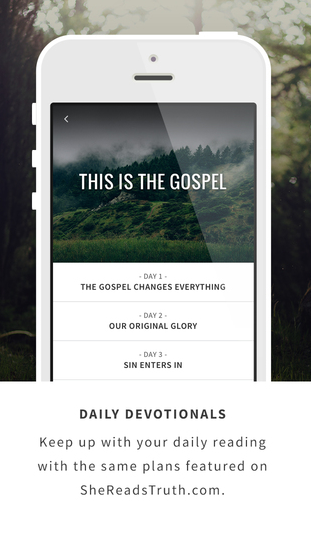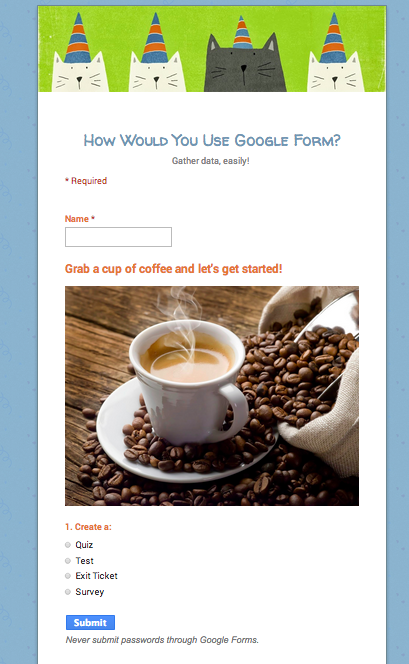Yesterday I wrote about my son’s app choices for his iPad. Today we will visit Lauren! Lauren is our lovely 24 year old daughter. She is a graduate of Azusa Pacific University and currently works in Mammoth Lakes as a professional runner with Asics / Mammoth Track Club training for the Olympic Marathon Trials. She loves running and a healthy lifestyle. If you want to visit her blog, you may visit it here.
It didn’t surprise me that she had the FloTrack app. However, since it is on her iPad, I don’t think she uses it much. She uses her Garmin for tracking her running.
Lauren takes her faith seriously and enjoy using the Bible app and SheReadsTruth. I enjoy both as well. The Bible app is great for just reading the Bible using any version, sharing verses with friends, or following a reading plan. SheReadsTruth combines social media and God’s word in devotional content. They have beautiful pictures that can easily be shared on social media. It has bookmarking, journaling, and sharing capabilities.
Lauren enjoys Instagram and taking pictures. Thus, the following apps reflect her love of photography and blogging.
Easily brighten up photos with frames, stickers, and colleges. They can easily be shared via Instagram.
InstaFrame is another photo collage app that she uses. I downloaded another one I found on her iPad – Font Candy. Yes, I liked the name!
I use Font Candy to add typography to photos. It’s easy, fun, and shares on Instagram. Here is an example of a picture edited with Font Candy. (I took the photo in Mozambique, Africa.)
Finally, I need to mention two tried and true apps – Spotify and Pinterest.
Spotify is a great way to listen to music. Search for any artist or album and listen for free. Over Christmas vacation, I searched for “Charlie Brown Christmas” music and found a great station. Just listening to it gave me smiles and giggles! It’s true – it helped me win a game of Farkle, I’m sure of it. What I also enjoy is personal recommendations – I always find new artists I enjoy!
Finally, I’ll end with Pinterest. Believe it or not, I started on Pinterest years ago when it first started by beta/invitation only in 2010. I wasn’t really sure what to think of it. At that time, there weren’t a lot of people using it! Now – it has exploded to a value of over $5 billion! Lauren uses Pinterest mainly for recipe and gift ideas. I use Pinterest for education and professional development. Whatever you are trying to find, Pinterest will give you visual “pins” that will link you to great content. Be careful, though, as some pins will lead to scam sites. According to Pinterest, “Pinterest is a tool to help you discover and plan things you want to do. When you find something that looks interesting, just Pin it! Pins are visual bookmarks that you organize and share the way you want.
With Pinterest you can:
• Plan projects—home remodels, car restorations, garden redesigns and other DIYs
• Dream up your next trip—outdoor adventures, road trips with friends, family outings and exotic vacations
• Collect your favorite things—illustrations, tattoo ideas, hilarious quotes, tech gadgetry and inspiring art and architecture”
Watch for tomorrow’s blog where I will blog about what’s on my husband’s iPad!