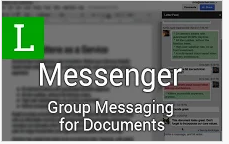I love using S’More! S’More was originally intended to create online flyers but I have found that it can do so much more. The first thing that I noticed is that it was EASY to use! Simply click and add content. Even though I offer S’More training on campus, it really doesn’t take much skill. (Hint: the next training session is April 7!)
This semester I have been “flipping” my Technology for Teachers course. It has worked out wonderfully. Although I have found creating and recording my lectures quite time consuming, I do feel that overall my students are benefitting from the added 1:1 time. I use the class time for hands-on computer work and discussion.
Now I am adding S’More to the mix. S’Mores allow you to add any type of content to a decorative web page – text, video, audio, pictures, and forms. The S’More pages easily embed into our learning management system, Moodle. I end up with an attractive page that contains all the “ingredients” necessary for an assignment.
I usually begin with text, then video, and end with a Google form which allows me to formatively assess the learner’s understanding of the content before we begin our discussion in class. It’s a win-win!
Here is a sample of a S’More :
CLICK THIS LINK.
Sorry, sadly…S’Mores do not embed into WordPress. However, they do embed nicely into most other pages. S’Mores also provide you with analytics which can be great for the classroom teacher. It’s a sweet deal…all wrapped up in a nice package for you. (smile.)