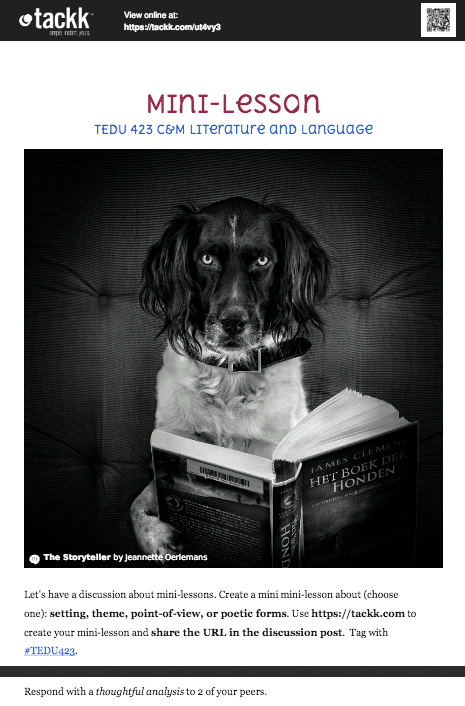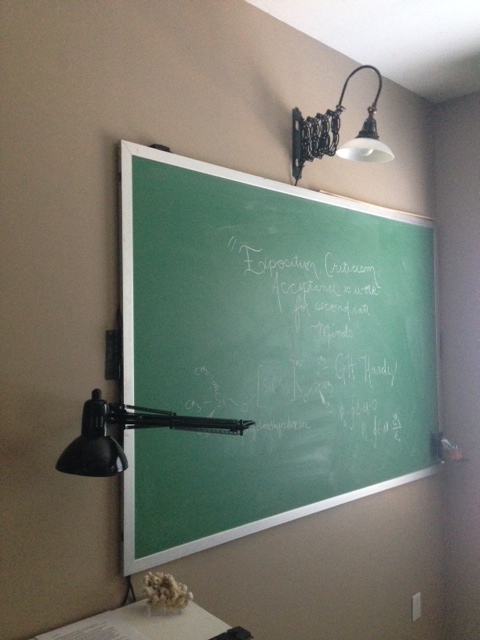Summers…
Full of family and traveling. I find myself in the midst of a big adventure traveling to the far off island of Ilha de Mozambique off the coast of Africa. My husband and I will be helping some friends of ours who are missionaries on the island. We may or may not have Internet access so how do I prepare for this and what do I use for technology?
Today is a work day yet I find myself in a hotel room trying to work before we leave tonight. The Internet service is already limited so I am posting this blog through email! After messing around with my app for an hour, I gave up and found out that I could post by emailing my blog! This gives me time to type up what I want to say and when I get to a place of Internet access, I can press send. I like easy! (I apologize in advance if my pictures do not post. I really have no idea how this will turn out.)
We also have a blog, separate from this one, for our friends. It is located at http://jimison2moz.postach.io. . Postach.io is a great web site that uses Evernote as the sync tool. I simply type my note in Evernote and tag it with the word #published. It automatically publishes it to the website! Since I am typing this blog in an email, I can also send it directly to Evernote using my Evernote email address and I will get 2 blogs done at once. Again, easy!
The first thing I did was add my main cities to the iPhone world clock.

I will also use my iPhone for my camera and alarm clock. I double checked with my phone service and found out that if I turn my phone to airplane mode I will not accidentally hook to cell service overseas. I don’t want an extra bill!
We used an app called Waze last night to get to the hotel.

Waze is awesomeness! Not only does it give directions, but it alerts you to traffic, police, hazards, etc. If there is a lot of traffic it will re-route you to avoid it. It works off of social media with other Wazers that report current conditions. You can see from my screenshot that a lot of people were using the app just in this area!

I have my boarding passes and travel information on my United and South Africa apps. I also posted all my travel information in Evernote with all my confirmation emails.
When I go overseas I am sure to bring my echo pen. They have newer style pens that are wireless, but my echo works fine!

The echo pen records audio. My pen does not need wifi so it is great for traveling when I won’t have any. I like to record the nationals speaking in their language. I use it to write the words and listen so that I can learn the language. When I tap the word, it replays it for me. I used this years ago in Ethiopia and can return to it even now to learn the language again. It is light weight and easy to carry in my backpack.
For the airplane I will also use my kindle. I do carry books as well. But the kindle is nice for books I have purchased online.
The only other thing I may use overseas is Skype or Hangout if I am able to connect to wifi. That way I can check in with my kids and see how they are doing.
That’s about! I’m looking forward to being unplugged … or at least less-plugged… for the next few weeks!