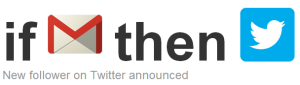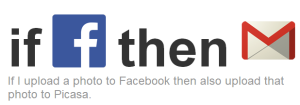Seriously. I can’t believe I need to write this post.
I thought most teachers understood social media do’s and don’ts. But I am finding they don’t. Really? Okay. Here it goes.
Teachers – you are in a unique position. While many some people feel they can post anything on social media that they want, don’t do it! This is especially true for teachers. According to Mike Simpson’s post on NEA, “Newspapers across the country have begun trolling social networking sites for embarrassing and titillating postings by local teachers.”
Want a way to be fired from your teaching job? Don’t use your brain and post your uncensored thoughts or pictures to social media.
In the past 2 years, I have witnessed 3 different teacher friends post “without really thinking through it” on Facebook:
- One continually posted classroom pictures with no parental permission
- One posted an example of poor student work (with the name left on the paper)
- One posted on Facebook during work hours, left the laptop open, students got a hold of it and posted atrocities about the teacher on the teacher’s home page
Don’t want the past to come back and haunt you? Then don’t put it out there. We tell our teacher candidates to “clean up” their social networks if necessary because many schools will look at accounts to find out about new hires.
- THINK first. “Both Twitter and Facebook keep logs of every instance of online activity – every post, message, interaction, like, friend, comment etc. If there’s anything inappropriate, it will have been recorded and logged. But as well as clearly demonstrating what a user has done, the logs will clearly indicate and prove what hasn’t been done online.” e-Safety Report Understand that what you do online is like doing it in public.
- Check your own privacy settings. This guide will teach you about privacy basics for Facebook. Privacy settings will HELP prevent others from seeing your posts, but NOT PREVENT other from seeing posts. If it is out there, it leaves a footprint. We call this the digital footprint.
- Model good digital citizenship for your students. We try to teach our students about cyber-bullying and good digital citizenship, right? Then model it.
- Check your school’s policy regarding social media.
- Change your passwords often. Make sure that you do not become a target of identity theft. Here is a site that may help you.
- Do your own research. Keep up with education and social media and understand what you should and shouldn’t do. I am not going to take the time to list everything teachers should and shouldn’t do. There’s just too much! So read up on what is out there. Edutopia is always a great resource.
Social media can be used as an educational tool to create and share knowledge. It’s great to be able to post and share ideas, videos, and resources. Just be wise. Use your noodle brain. Think. Many schools will want teachers to use a student-safe site such as Edmodo. Edmodo is a wonderful social media option for school that gives teachers control over content. There are even school district accounts so schools are under one secure network.
Please share this with your teacher friends. Have more helpful hints? Post your comments and ideas!