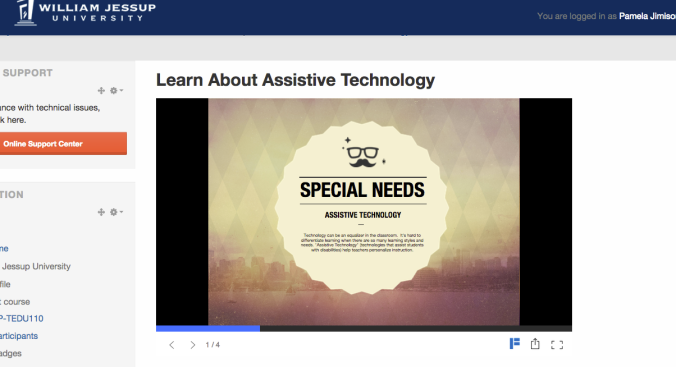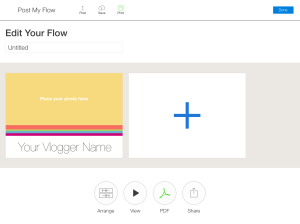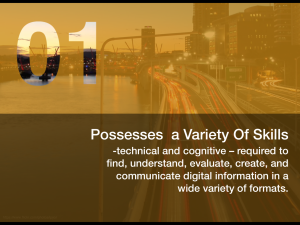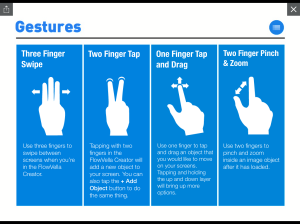I get so excited when I use an app that works with our LMS! I used Flowboard in the past in a very limited capacity. It is now Flowvella – and wow – they upped their features! Love it!
Flowvella allows a user to create an interactive presentation by adding navigation, videos, PDFs, and image galleries. 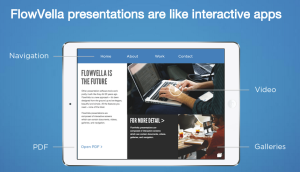
The presentations are then stored in the cloud and are available to your audience to view, comment, or share. If you wish, you may even password protect your presentation.
Recently, I created a Flowvella for my course and added various YouTube videos I wanted the students to view. I was able to easily upload it to their cloud service, then I received an embed code which I used to embed into our course on Moodle:
Students may view the presentation as shown or full screen. The videos are embedded right into the presentation. Sweet!
With Flowvella Education (the $4.99 version for educators), you can:
CREATE AND CUSTOMIZE
• Add transitions to your web links
• Add and arrange objects on your screens
• Add photos and videos
• Pinch, zoom and crop your photos
• Send your objects forward and backward
• Add links to screens or to the web
• Add photo galleries
SHARE, VIEW AND PRESENT
• Export to PDF, print via AirPrint
• Present straight from your iPad, connect to a projector, or use AirPlay
• Flows work OFFLINE and are SAFE without an Internet connection
• Share your presentations with anyone via URL or PDF
• Share via Facebook, Twitter, email, or copy the Flow URL and paste anywhere
I am a fan of anything that makes the content visually appealing and easy to use for the teacher and students. Flowvella has my vote!