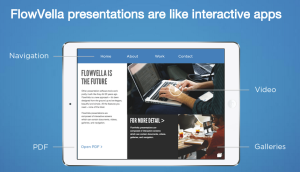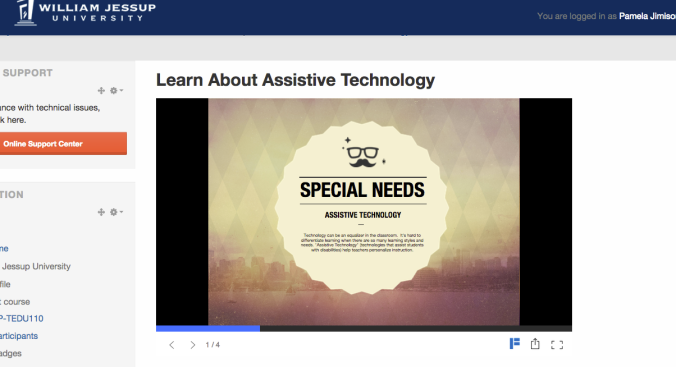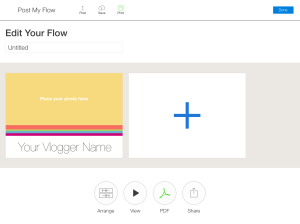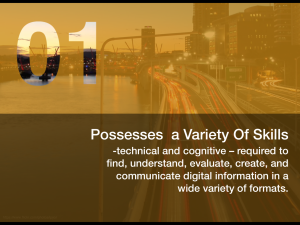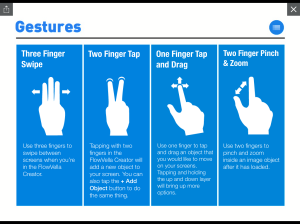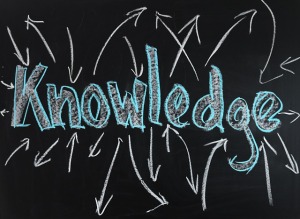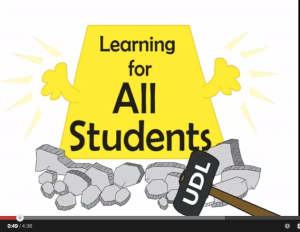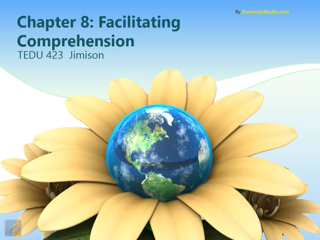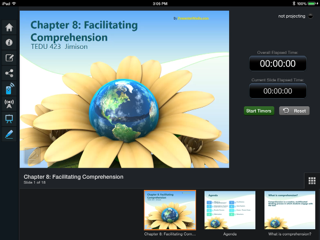Recently The Muse posted an article 8 Things Highly Productive People Do Every Morning. I was happy reading the article because I had already accomplished #1 – Finish one task right away. I had just completed an early morning blog post so I could check that off the list.

It got me thinking – this list is great not only for the workplace, but for students, as well. I have changed them up a bit to fit the student lifestyle.
1. Finish one assignment right away. Set the tone right for the new semester. As stated by John Brandon, “Super productive people complete one task right away in the morning to set the tone and demeanor for the day. It’s a level set on attitude that says this is how your day will play out. It’s a springboard and orients your thinking.” Keeping with this level of thinking – do the same with school work. If you can get an assignment done right away, just do it.
2. Reward yourself. Many of us are motivated by rewards. Yes, I am. Many of our courses are hybrid and it is difficult for students to stay “motivated” in the online portion. So – set up your own reward system that works for you. Ex. Check into all my courses online twice this week = one trip to Starbucks (or Peet’s Coffee and Tea – my favorite!).
3. Kill the bad attitude. Okay – I didn’t change this one. Don’t give in to negative remarks or thoughts. Go into the new semester with a bright and positive attitude. Students – or instructors – I’m speaking to all of us. I have been reading One Thousand Gifts and am reminded to give thanks daily. A thankful attitude can brighten up a sour attitude!
4. Eat healthy. Thankfully, we have an AWESOME cafeteria on campus with local ingredients and a Farm to Fork station. With food that good, why eat junk? Stay away from the processed, fake food (that’s my name for it) and start eating food that is healthy. You’ll keep the weight off and feel better at the same time. That’s important to remember with the holidays here!

5. Schedule every assignment in advance. Yes – write them in a planner (that you actually look at and use) or better yet, add every assignment to an online calendar system like Google Calendar or ClassOwl. Google Calendar lets you set notifications and send reminders as a text message. Why miss an assignment? Let Google remind you that it is due! You can receive your daily agenda in your email each day! Seriously, how cool is that?
6. Then, turn off your phone. Okay. At least stick it in your purse or pocket and don’t answer it every time it makes a sound. I do enjoy having students use their phones as a clicker response, but if you don’t NEED it in class, don’t even have the temptation near you. There’s enough time to talk and text. Just don’t do it in class unless requested by the instructor. It’s called manners.
7. Read homework and assignments more than once. Some students tend to read through the syllabus and never return. Or, they read through their assignment information once and put it down. Remember what Santa says about checking it twice. smile. If you find your mind drifting as you read through your textbook, stop. Go back to the beginning of the page(s) and read again or go back to it another time when you can devote your mind to absorbing the information.
8. Avoid the downers. I kept this one the same, also. It’s similar to #3, but this time think about who you “hang” out with. Bad news people tend to spread bad news…and gossip. Avoid the gossip, spread a kind word and smile, and move along your way. Choose joy and decide to spread a little happiness to each person that you meet each day.

Thanks to John Brandon of Inc. for his original post 8 Things Highly Productive People Do Every Morning for the inspiration.